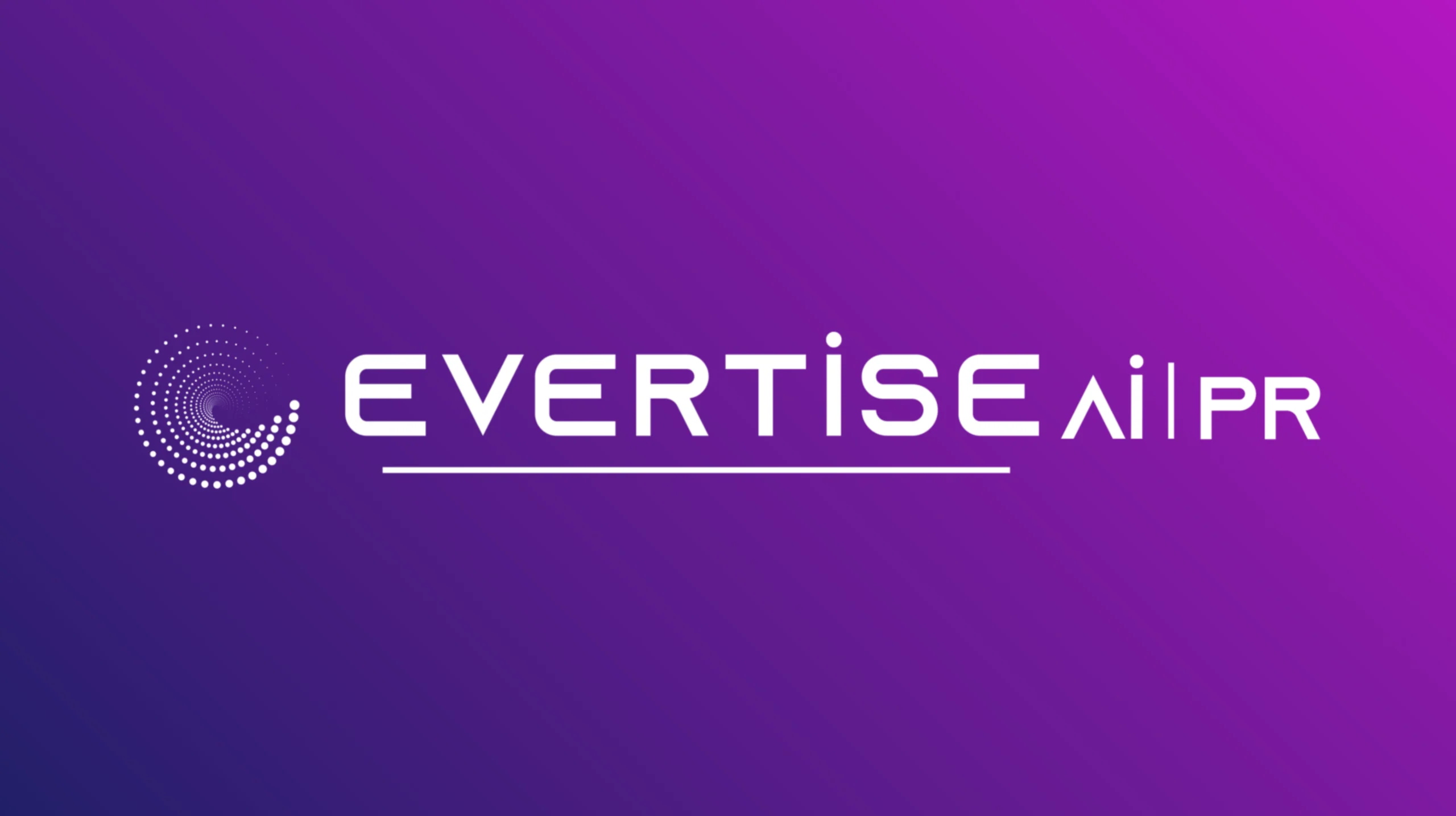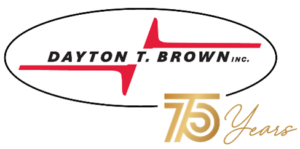The Solver in Excel is a handy instrument for transforming intricate data problems into tidy, optimised solutions. However, every machine has its times.
A solver that does not converge, provides unreasonable outcomes, or merely refuses to operate is one of the common nuisances of the tool. During these instances, the solver is not functioning properly; it is often due to an incorrect configuration. Here is what to resort to if the solver in Excel starts to be challenging.
1. Check Your Objective Function First
Solver always begins with your target: the objective function. If the function is not specified properly, Solver cannot determine how to optimise it. Solver will stop if a formula is left blank or a reference is pointing in the wrong direction, or it will return inaccurate results based on an unrelated column.
To avoid this issue, make sure the objective cell contains a valid formula related to the goal you have in mind, e.g., a formula for minimising expenses or maximising income. A carefully documented target allows Solver to act with purpose rather than end up in a loop.
2. Review Decision Variables for Accuracy
The variables are the numbers Solver modifies to get to your objective. If the decision variables include inappropriate cells or cells already frozen, Solver can’t function.
Using text that causes an error, such as the one mentioned in the cells, is an example of the latter. Make sure the variables are actually numbers and that they fall under the bounds of common sense. Double-check the entire reference when working with various sheets.
3. Add Proper Constraints
The power of Solver is that it requires you to achieve a certain goal in strict limits. Without them, it can provide a mathematically correct but practically meaningless result. For example, sales cannot be negative, and shifts can not be overbooked.
When you are studying how to use Solver in Excel, do not forget about the boundaries. Always put up maximums and minimums so that the result is logical and actionable.
4. Choose the Right Solving Method
Excel has three methods of solving: Simplex LP, GRG Nonlinear, and Evolutionary, and their purpose is different. If you pick the wrong method, Solver can run indefinitely or stop working.
Simplex LP is suitable for linear problems. GRG Nonlinear is better to use for formulas that have percentages or exponential growth. The evolutionary method should be applied to multiple solutions or nonsmooth data models. Correct method choice allows Solver to successfully find results without any slowdowns or shutdowns.
5. Scale Your Model for Stability
The Solver may be afraid of scaling if it deals with huge or unbalanced figures. If your data contains elements ranging from several thousand to a million, for instance, Excel’s algorithms will not be able to identify a pattern.
To scale the model, normalise the data and try to keep the values in the data close to each other. Divide data by 1,000 or normalise before running the Solver. It improves the quality of work and, thus, the speed of the solver’s calculation of optimal solutions.
6. Interpret Solver’s Messages Carefully
A few times, Solver will finish, but the messages will say, “Solver could not find a feasible solution.” In this case, Solver isn’t explicitly failing—it means the setup might be too rigid or self-contradictory. Attempt to relax one or two constraints or change the variable ranges to make Solver work easier. Also, examine the Solver report to determine where it became entangled.
Turning Solver Troubles into Learning Wins
Thus, knowing how to use solver in excel is not about eliminating mistakes; it is about learning and perfecting their eradication. When you do, Solver will cease to be a tool and turn into your closest and most frequent e-data cohort.