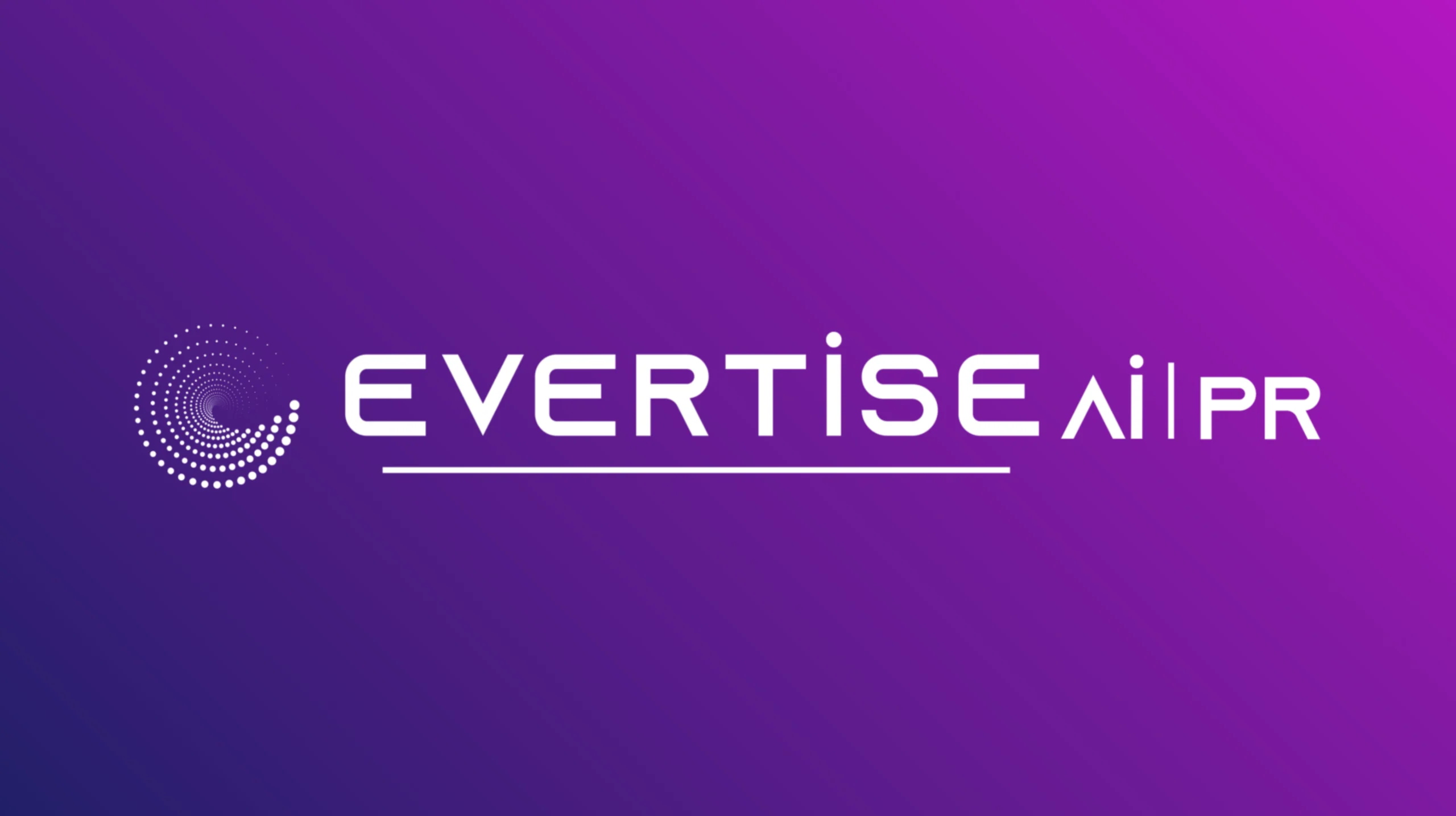Microsoft Excel is widely known for its spreadsheet capabilities, but hidden within its expansive toolkit is a powerful feature that many users overlook is the Excel Solver. Solver is an optimization tool that allows users to determine the best possible outcome under a set of defined conditions. Whether you’re maximizing profits, minimizing costs, or allocating resources efficiently, Solver can be an indispensable asset.
In this post, we’ll explore what and how to use solver in excel, and walk through how you can start using it for your optimization problems.
What Is Excel Solver?
Excel Solver is an add-in developed by Microsoft that performs what’s called “what-if” analysis. It finds an optimal value (maximum or minimum) for a formula in a cell — called the objective cell, by changing the values in other cells, which are referred to as decision variables, and applying constraints to the variables and outcomes.
Solver uses numerical methods to identify the best result based on user-defined parameters. It supports three solving methods:
- Simplex LP – for linear programming problems.
- GRG Nonlinear – for smooth nonlinear problems.
- Evolutionary – for non-smooth, non-linear problems that may involve discontinuities.
When Should You Use Excel Solver?
Solver is ideal for optimization scenarios such as:
- Maximizing profit or output
- Minimizing cost, time, or waste
- Resource allocation and scheduling
- Supply chain management
- Financial planning
For example, a company might use Solver to determine the ideal mix of products to manufacture that maximizes profit without exceeding resource limits.
How to Enable Solver in Excel
Before you can use Solver, you’ll need to activate the add-in:
- Go to File > Options.
- Click on Add-ins.
- In the Manage box, select Excel Add-ins, and click Go.
- Check the Solver Add-in box and click OK.
Once enabled, Solver will appear in the Data tab on the Ribbon, under the Analyze group.
How to Use Excel Solver: A Step-by-Step Guide
Here’s a simple example to illustrate how to use Solver.
Problem: Maximize Profit
Suppose you sell two products, A and B. You want to determine how many units of each to produce to maximize profit, given limited resources.
Step 1: Set Up Your Model
Create a table like this:
| Product A | Product B | Total | |
| Units | x | y | |
| Profit/unit | $30 | $50 | |
| Total Profit | =30*x | =50*y | =SUM |
| Labor Hrs/unit | 2 | 4 | |
| Total Labor Used | =2*x | =4*y | =SUM |
| Labor Available | 100 hrs |
Step 2: Launch Solver
- Go to the Data tab and click Solver.
- In the Solver Parameters dialog:
- Set Objective: Select the cell containing total profit.
- To: Choose Max.
- By Changing Variable Cells: Select the cells for units of Product A and B.
- Add Constraints:
- Labor used ≤ 100
- x, y ≥ 0 (non-negativity)
Step 3: Solve the Problem
- Click Solve.
- Solver will process and either return an optimal solution or notify you if it cannot find one.
- You can choose to keep the solution or restore the original values.
Tips for Using Solver Effectively
- Ensure formulas are correct: Solver depends entirely on your model’s formulas.
- Use constraints wisely: Too many or contradictory constraints can confuse Solver.
- Choose the right solving method: Linear problems perform best with Simplex LP.
- Nonlinear? Use GRG or Evolutionary: For more complex models, try different solving methods.
Final Thoughts
Excel Solver turns your spreadsheet into a powerful decision-making tool. While it may seem intimidating at first, with practice, it becomes a practical way to optimize complex problems without needing to learn specialized programming or software. Whether you’re a student, analyst, or business manager, mastering Solver is a smart way to enhance your Excel skill set and unlock new potential in your data.
So the next time you face a challenge involving trade-offs, constraints, and goals, don’t just guess, let Excel Solver think for you.