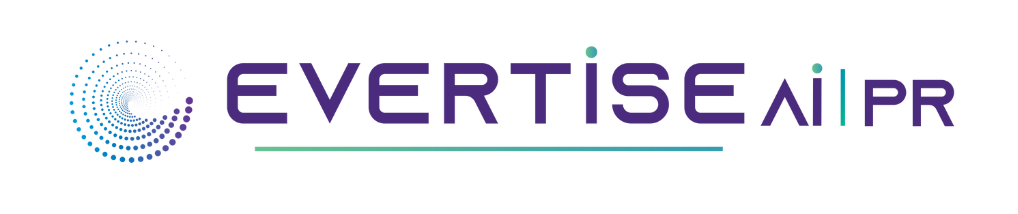Reductions in storage hardware, data transmission time, and communication bandwidth are the primary advantages of compression. This can lead to substantial cost savings. Compressed files require substantially less storage space than uncompressed data, resulting in a substantial reduction in storage costs. Moreover, a compressed file requires less time to transfer and network bandwidth. This can also reduce expenses and enhance productivity.
The higher usage of computational resources required to apply compression to the relevant data is the primary downside of data compression. In order to minimize the burden of intensive compression processes, compression vendors target enhancements for speed and resource efficiency.
What is a Compressed File?
File compression is a form of data compression that reduces the logical size of files in order to save disk space for transmission across a network or the Internet. It can generate many versions of identical files that are far smaller than the original file. There are two types of compression techniques: lossless compression and lossy compression. Lossless compression algorithms lower the file size without sacrificing any data, allowing us to recreate the original data from the compressed file.
Lossy compression techniques lower file size by deleting less relevant information in the file, resulting in a considerable file size reduction. For instance, the contents of a file consisting of 11100000000… 000001111 (with 10,000 zeros in the middle) would be rather long if written out, but if represented as 11110,000 zeros 1111, you obtain the same information but with fewer characters, hence lowering the file size. Compression of files is also known as zipping.
Best Softwares To Compress files?
Draftable
Draftable is an online file comparison tool that proves style and utility are not mutually exclusive. It offers a very aesthetically pleasing interface that not only shows the differences between two documents but also describes the nature of each difference. In other words, whether the new text was deleted, added, or replaced with an existing snippet.
It also allows you to identify differences between file formats. The web version (which is free) allows you to compare Word, PowerPoint, and PDF files, while the desktop version adds Excel. It also offers password protection for your files and an API for tech-savvy users to experiment with.
It is not simply a file comparison tool, but a fully-fledged SaaS product! For a fast comparison of the two files you have on hand, however, the online (free forever) version will suffice.
WinRAR
WinRAR is a software application and trialware file archiver that is compatible with Windows and Mac computers. It was created by Eugene Roshal of win.rar GmbH and was released for the first time in April 1995.
The software utilizes the RAR and ZIP file formats to assist you in retrieving data that you are not currently utilizing on your computer in order to clear up space on your hard drive. The files become compressed, reducing their size and granting you additional storage space.
After discovering a significant security flaw in February 2019, the software was updated and re-released in March. This utility software is offered for trial for forty days prior to purchase, allowing you to see if it fulfills your specific requirements. The full version of WinRAR allows users to enjoy a complete feature range.
You may discover that you need a more robust program to handle your zipping and achieving demands, and you won’t have to make a cash commitment if you try the software for free for 40 days. If you want to start file compression and download WinRAR here.
How To Use WinRar?
Many steps are required to create a WinRAR file, including:
- In WinRAR, choose File > File
- Choose New Zip File
- Insert the file to be compressed into a.rar format into the software.
- Choose Zip from the left panel and press Alright
- You can select to encrypt, reduce photo size, convert to PDF, or apply a watermark from the file on the right.
- Choose Share or Save.
You may quickly and easily archive a large number of files using this method. WinRAR files can be opened with even less effort. Specifically, do the following:
- To extract a file from a WinRAR archive, open the archive itself.
- If you’re not too tech-savvy, you may still use this software to begin archiving files by highlighting the file
- you want to extract, click the Extract to button, and then select the directory where you want the extracted files to appear.
Meld
Meld is an excellent free and open-source application for comparing two or more files and merging them. The compare software facilitates easy navigation between contrasts. As usual, the modifications are indicated by a distinct color. Also, utilize the regex text feature to ignore the distinctions you wish to preserve.
This file comparison tool is also useful for comparing folders. Feel free to compare two (or even three!) media libraries file by file to identify differences. Modify files on the fly, and if you discover that anything is lacking, don’t be afraid to access the folder directly from Meld to make the necessary adjustments.
Why is File Compression Needed?
Reduce Storage Area
If you are a photography fan, the folder contains thousands of photographs. Perhaps your computer’s memory is large enough to hold a certain number of images, but the number of photos will continue to grow in the future. Do you need to wait till the RAM is full before managing documents? Compressing folders not only prevents problems before they arise but also frees up space for you to store other essential stuff and eliminates computer latency.
Archive Records
Moreover, compression technologies are useful for archiving obsolete files. You will always have many files that you cannot delete yet cannot use on a daily basis. You can compress many files of the same type into a single file and add notes to them, so simplifying your file system.
Avoid Transmission Disruption
File compression enhances the data transfer speed. Not all business sites have high-speed Internet, and even a system that can handle a large volume of data transfers may slow down when multiple users connect at once. The longer it takes to send a file, the greater the likelihood that the transfer may be halted. The time required to transfer a compressed Word file is a tenth of the time required to transfer an identical uncompressed file, reducing the chance of interruptions and ensuring your job productivity.
Guarantee Data Security
File compression can also conceal data. Not all computers can read compressed file information and list it in the file index. In addition, it is prudent to compress numerous files holding sensitive data and then add a password.
Meet Server Requirements
On some Internet servers, compression of files is required. The administrator of the server may prohibit the transfer of uncompressed files. File compression is especially beneficial when sending email attachments, which are sometimes subject to file size restrictions.