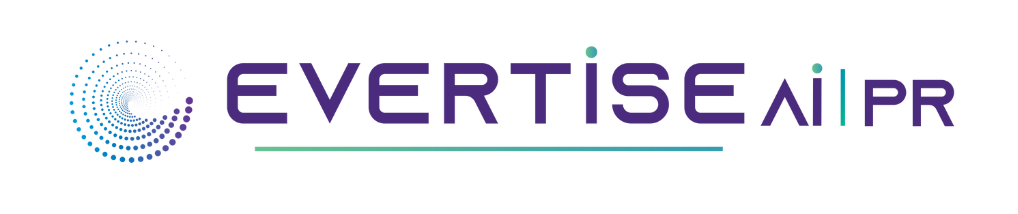As the tech world evolves rapidly, individuals are becoming more dependent on their devices to execute everyday tasks. According to a study executed by the National Purchase Diary (NPD) Group, about 12% of U.S. families are using a Mac device. However, many are unaware of the potential threats that can harm their Mac devices. It increases the risk of security threats, slow processing, and even device crashes. Hence, it is crucial to maintain optimal performance by implementing security measures.
Be wary of phishing & unwanted messages
Phishing scams are online frauds that mislead individuals into providing hackers with their sensitive details. These scams may appear in several forms, such as fraudulent emails, websites, and messages. We must be wary of these scams. Secondly, while some messages that appear on the screen may be useful, we need to be cautious of pop-ups. We should avoid clicking on pop-ups. It is best not to install any software or plug-in from pop-ups. If you would like to figure out more about unwanted messages and ways to avoid them, visit https://setapp.com/how-to/fix-your-screen-is-being-observed-on-mac.
Here are more tips to follow:
- Be on the lookout for suspicious emails:
- Check the sender’s email address carefully.
- Hover over links to check before clicking.
- Be cautious of emails that contact urgent requests for personal information.
- Check the website address:
- Make sure to review the URL of the website before visiting.
- Ensure the website is secure (look for “https”).
- Take advantage of anti-phishing software
- Installing anti-phishing software on your computer helps in detecting threats.
- Use an anti-virus.
- Keep software up to date.
- Stay informed about the latest phishing scams.
Keep your software up to date
Hackers are constantly finding ways to access valuable information. The most promising method to protect you and your data is by keeping the software of your device up to date.
Updating your devices can help:
- Fix bugs and improve security features.
- Improve performance.
Follow these steps to update your software easily:
- Click on the Apple icon on the corner of your screen.
- Select “System Preferences” and click “Software Update.”
- Your Mac will inspect for available updates.
- If any updates are discovered, click “Update Now” to install them.
Create a strong password
One of the most straightforward yet efficient ways to safeguard your privacy is by setting up a strong password. Password is the first line of protection. Not only does it save your Mac from any unauthorized access, but it also secures your online accounts and access to sensitive information. Here are the tips to consider when creating your password:
- Apply a combination of letters, both upper and lower case. Include some numbers and special characters as well.
- Avoid using common phrases or words like “123”.
- Create a unique password for each account. Don’t repeat passwords.
- Consider choosing a passphrase rather than a password.
- Avoid using name or birthdate.
Ways to update and manage passwords on Mac:
- Click on the Apple icon on the left corner of your screen.
- Select “System Setting.”
- Click on “Users & Groups.”
- Click on the info icon beside the username on the right.
- Click on “Change Password.”
- Follow the prompts to update your password.
Set up two-factor authentication
Online security threats are on the rise and it is vital to always stay one step ahead of our game to protect our information. As a Mac user, the effective way to secure your accounts is by enabling two-factor authentication.
Two-factor authentication is a protection measure that requires an individual to enter two forms of identification to gain access to an account. It usually consists of information you know, such as a password, and a second factor, which you get, like a code.
The benefits of two-factor authentication include of:
- Enhances protection.
- Reduces the likelihood of an account being taken.
- Provides a sense of relief.
Here are the steps on how to enable your 2FA on a Mac:
- Go to the Apple menu.
- Select the System Setting.
- Click on the Apple ID and then select Password & Security.
- Click on “Turn on Two-Factor Authentication” and follow the prompts to set it up.
- Enter the phone number where you would prefer to receive your verification.
- Once you acquire the verification code, enter it into the field provided.
Use a virtual private network (VPN)
Setting up a virtual private network is another excellent way to add an extra coating of protection against online threats while keeping your internet activity confidential.
VPN is a tool designed to create a secure and encrypted connection between your Mac device and the internet. By using VPN, you establish a private tunnel allowing your data to be routed through a remote server before it reaches its destination. Consider these factors when setting up a VPN on your computer:
- Search for a VPN that offers a user-friendly interface.
- Consider a network that provides a large number of servers.
- Choose a network with a kill switch.
To install a VPN on your Mac, follow these steps:
- Choose a VPN and create an account.
- Download the VPN app for your Mac.
- Connect VPN with your Mac by:
- Choose the Apple menu on the top corner of the screen.
- Select system setting.
- Choose the VPN option.
- Click on “Add VPN configuration.”
Encrypt your files with FileVault
If you want to protect your sensitive data, consider using FileVault. This special built-in feature offered by MacOS allows you to encrypt your hard drive and files using an encryption key. By using FileVault, you can allow yourself to secure your personal or business data from threats.
Steps to turn on FileVault:
- Click on the Apple icon in the corner at the top.
- Select “system setting.
- Go to security & privacy and search for the FileVault tab.
- Add your information and unlock.
Conclusion
In the digital world, cyber threats continue to be a cause for concern. By adhering to these simple steps mentioned above, you can take proactive measures to protect your data from leaking. Keep in mind that prevention is better than cure.