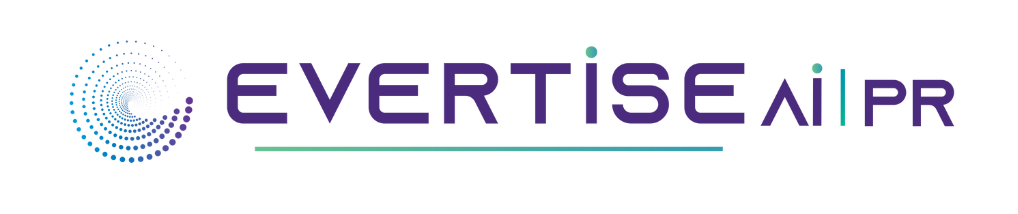Is Minecraft: Education Edition better than Minecraft ? Minecraft Education Edition is an edition of the popular open world game Minecraft, designed for education. With an educational focus, this release adds features and controls for classrooms, specialized modules and communication tools, as well as tutorials for first-time educators. In order to let more people really understand the education version, this article shares the FAQ with you.

Minecraft Education Edition Overview
Minecraft Education Editions are special editions of games developed for educational use. This release adds features and controls for the classroom, professional modules, and communication tools, as well as tutorials for first-time educators. Check out what’s new in Minecraft: Education Edition and bookmark what’s new to see what changes, updates, and fixes have been added recently.

Minecraft Education Edition FAQ
Minecraft Education Edition How is it different from MinecraftEDU ?
MinecraftEDU is a modified version of Minecraft developed for schools and sold by a company called TeacherGaming. MinecraftEDU is no longer supported.
Minecraft Education Edition What are the minimum technical requirements ?
Minecraft: Education Edition is currently supported on Chromebooks, iPads, Macs, and PCs.

Minecraft The Education Edition should be able to run on the minimum supported OS, however, the experience will usually be better on the latest OS. Issues found that are specific to the minimum supported OS version will not be prioritized.
Minecraft Education Edition What Are the Features?
This version includes additional features and resources from the original game to help create a better learning environment. Some of these features include :
Bounding Blocks : These are the blocks that prevent the player from going through them. This bounding box extends the entire range of the Y coordinate. Helps keep players focused.
Allow and deny blocks : Used to allow or deny players to build houses in specific areas.
Camera and Portfolio : These allow players to take pictures of themselves and their surroundings. These photos are kept in their portfolio.
Blackboard : Used to write messages. Chalkboards vary in size and can be used to explain instructions or learning objectives.
Non-Player Character (NPC) : Educators can create an NPC to act as a guide for students. These NPCs can be named and share messages with students. In addition to messages, NPCs can link to URLs for more information.

Trying out Minecraft Education Edition for Free
Minecraft The full version of Education Edition needs to be purchased for a fee. For users who want to try out this version, the snsthegame.com website provides a useful tutorial.
There are two ways to try Education Edition for free , through a free trial or through a demo course. The free trial requires you to have an account , either an Office 365 Education account or a Microsoft 365 account . The trial version is limited by the number of logins ( 25 for teachers with an Office 365 Education account , 10 for all other users) before a paid license is required to continue playing.
Tutorial Guide:
Step 1. Visit Minecraft Education Edition download page, select the version to download that is compatible with your device.
Step 2. Install your downloaded Minecraft Education Edition version.
Step 3. Launch and log into the game using your Office 365 Education account information (this may be your school email) or your Microsoft 365 account information .
Summarize
Did the Minecraft Education Edition FAQ answer your questions about Minecraft Education Edition? Minecraft The Education Edition is designed for classroom use , developed by Mojang Studios and Xbox Game Studios, and has been released on September 14, 2022 . For more game guides and game registration tutorials, you can refer to the article guide brought to you by the snsthegame.com website, as well as the download of the full platform version of Minecraft.