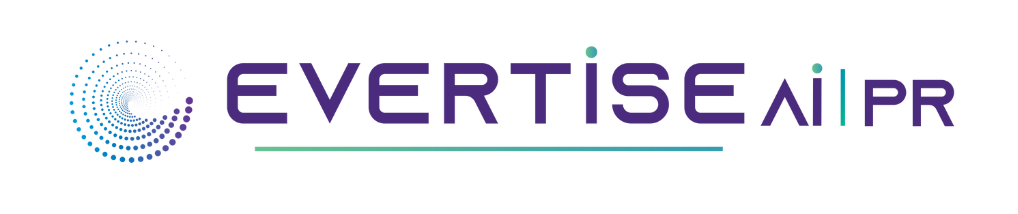QuickBooks is a great tool for managing your business finances, but like all software, it can experience frequent glitches. But what happens when something goes wrong with your QuickBooks file or you face other technical issues? That’s where the QuickBooks File Doctor comes in. That’s where the QuickBooks file doctor comes in – It’s a useful little tool that can help resolve common errors in Quickbooks and get your business back up and running smoothly. You can download it from the Intuit website or run it through Quickbooks Tool Hub as well.
List of Errors That QuickBooks File Doctor Tool Can Resolve
In this post, we will be listing the errors that can be resolved by using the file doctor tool. We will also provide information on how to use the tool.
Company File Issues
QuickBooks file doctor is a repair tool designed by Intuit to fix damaged or corrupt QuickBooks company files. This tool can be used to repair files that are not opening due to data damage, file corruption, or network connectivity issues. The file doctor scans the company file for errors and then attempts to repair any damage that it finds. In most cases, the file doctor is able to successfully repair the file and allow it to be opened in QuickBooks. However, if Quickbooks won’t open even after the scan, you may need to restore a backup copy of the file.
Quickbooks Network Issues
The file doctor tool also fixes networking errors like Quickbooks error H202, H303 and H505. When these error codes pop-up, it means QuickBooks is not able to communicate with the server where your QuickBooks Company file is saved. These errors can be caused by a variety of factors, including Wrong QB file hosting configuration or settings, QuickBooks Database Manager conflicts with DNS Server, When the configuration of DNS is inappropriate, etc. QuickBooks file doctor automatically diagnoses and repairs common H series errors.
Multi-User Mode Errors
If you are also experiencing errors when trying to work in multi-user mode, QuickBooks File Doctor can help. Take a look at the H-Series multi-user errors causing issues in your software.
- H101
If you are using QuickBooks in a multi-user environment, it is important that only the server computer is set to host multi-user mode. If you see Error H101, it means that one or more of your workstations is set to be the server.
- H202
QuickBooks error H202 occurs when QuickBooks tries to make a connection to the company file, but could not communicate with the server.
- H303
If you are encountering the QuickBooks Error H303 code, it is likely because the QuickBooks company files need additional configuration.
- H505
QuickBooks Error H505 can exist when you try to open a company file not available on your computer.
All these errors can be easily fixed by running Quickbooks File Doctor Tool.
Quickbooks 6000 Series error
The Quickbooks 6000 series error can be caused by a number of things, including damaged or corrupt files, incorrect settings, multiple user login, improper installation or even malware. Fortunately Quickbooks File Doctor can scan for and fix common problems that can cause the 6000 series error. However it is important to check if the Quickbooks installed is updated to its latest version.
How to Use Quickbooks File Doctor?
Using Quickbooks File Doctor is simple. Just download and install the tool from the Intuit website, then run it on your computer. You can use the tool from Quickbooks Tool Hub. Quickbooks File Doctor automatically scans your computer for QuickBooks-related errors and problems. Once the scan is complete, Quickbooks File Doctor will provide you with a list of issues found and will fix it. Here are the detailed steps of using the tool from Quickbooks Tool hub.
- Download and install the Quickbooks Tool Hub from Intuit website.
- Once done, tap on its icon to open it.
- Navigate to Company File
- Click on Run Quickbooks File Doctor
- Select the company files with errors to be fixed.
- Now initiate a scan.
- If any error is identified during the scan, an error message will pop up on your desktop screen.
- Select Repair to fix the issue.
What To Do If You Are Having Trouble Using Quickbooks File Doctor
If you are having trouble using Quickbooks File Doctor, here are a few troubleshooting tips that may help:
1. Make sure you are using the latest version of Quickbooks File Doctor. Intuit regularly releases updates for Quickbooks File Doctor, so it’s important to make sure you are using the most recent version. You can download the latest version of Quickbooks File Doctor from the Intuit website.
2. If Quickbooks File Doctor is not working, try running it in Compatibility Mode.
3. Try running Quickbooks File Doctor as an administrator. To do this, right-click on the Quickbooks File Doctor shortcut and select “Run as administrator.”
4. Try Uninstalling your QuickBooks installation. To do this, go to the Control Panel and select “Add or Remove Programs.” Select QuickBooks from the list of installed programs and click “Uninstall.” Be sure to back up your QuickBooks company file before uninstalling QuickBooks.
Some Last Words
QuickBooks File Doctor tool is developed to help resolve some of the more common errors that can occur while using Quickbooks This handy tool is available for free download and will help you get your work back on track. We’ve outlined the most common issues that this tool can address, so be sure to bookmark this page and refer to it if you ever encounter any problems with Quickbooks.