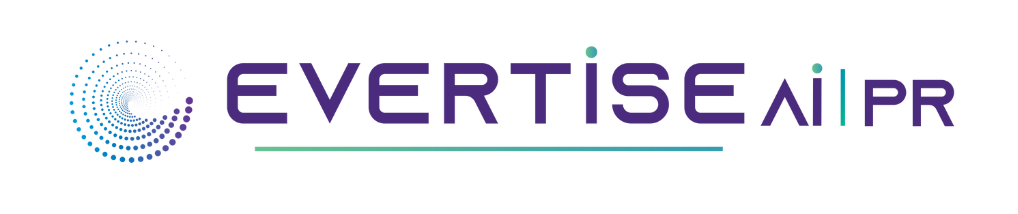Introduction
PDF files are easy for viewing but difficult for editing. When you have to fill in a PDF form or need to change the content of a PDF file, you can find it hard to directly type on the PDF file without the right tool. Don’t worry! This article introduces 4 ways how to type on a PDF file in an easier manner.
How to Type on a PDF File on Windows
There is a dedicated software application for writing on a PDF form or updating the file content in a trice, called SwifDoo PDF, designed to deal with all PDF-related problems. Running on Windows 11, 10, 8, and 7.
Follow the steps below to learn how to type on a PDF file on Windows with SwifDoo PDF.
Method 1: Type on PDF Files with Interactive Fields:
If you want to enter text in the original content, you can use the Edit feature to change the text in the interactive fields directly:
Step 1: Launch SwifDoo PDF by double-clicking its icon on your desktop;
Step 2: Go to Open on the left side to locate your PDF file in the file browser. Hit the Open button to import the file;
Step 3: Press Edit on the top taskbar between the Annotate and the Convert tabs. Select Edit and all the interactive fields are shown in gray boxes automatically;

Step 4: Click on the place where you want to type, then start writing. You can select a font style, font size, and text color.

This is the easy way on how to write on a PDF to change the existing content! Let
Method 2: Type on a PDF File in Blank Space
If you need to know how to type on a PDF form to fill out the blank space, you can use the Insert Text feature:
Step 1: Right-click on your file, go to Open with from the drop-down list, and select SwifDoo PDF. After the file is opened, click Edit, the fourth tab in the toolbar from the left side, and choose Insert Text in the ribbon;

Step 2: Click on any blank space within the PDF form to add a text box. Select a font, font size, and color of the text, then write the text.

Step 3: After you finish, click the Exit and the Save buttons successively.
See! SwifDoo PDF is really helpful when you deal with how to type on a PDF file issue. With an intuitive guide and user-friendly interface, each task can be finished within a few clicks. Also, you can revise your PDF files while preserving the layout and formatting. Wonder how to write on a scanned PDF file? It provides OCR technology to swiftly convert a scanned PDF into an editable one. Then you can insert text into scanned PDFs freely.
After updating your PDF file, you can use this program to sign electronic signatures on the PDF and send it to email. Moreover, it is also a decent PDF manager which enables users to combine multiple PDF files into one, make the file smaller by resizing it, and complete other tasks.
How to Type on a PDF File on Mac
If you work on Mac, Preview is a smart PDF writer to type on a PDF document. This inbuilt application can add text, comments, and more to change the file content.
The following content presents a full tutorial on how to type on a PDF document for free on the macOS system:
Step 1: Generally, Preview is the default PDF viewer on Mac computer and you can double-click a PDF file to open it.
Step 2: Press the Show Markup Toolbar tab (looks like a marker) in the ribbon. Then several basic editing tools are displayed. Navigate to the page where you want to enter the text and select Text (a T inside a rectangle);
Step 3: After a text box shows on the page, hover over the box and drag it to anywhere you like. Click in the box to write in.
With respect to how to type on a PDF on Mac, Preview is optimal. Besides, it allows users to change the font style, font size, and text color as well. You can fill in your PDF form with these easy editing features for free. However, Preview doesn’t have the tool to write in the original text as well as the feature to type on a scanned PDF.
How to Type on a PDF File Online
Google Docs is frequently used as an alternative to Microsoft Word. Furthermore, it is also a good PDF editor to write on PDF files online. Here is how to type on a PDF file in Google Docs:
Step 1: Visit its website and sign in with your Google ID;
Step 2: Click Open file picker (the file icon on the right) and tap on the Upload button to add your PDF file;
Step 3: Select Open with Google Docs on the top after the file is opened;
Step 4: You will be redirected to a new web page and the file is automatically converted to an editable document. You can type on the file to change the text or add new content;
Step 5: After editing the document, hit File, choose Download in the list, and select the PDF Document option to save your changes.
With the step-by-step instructions on how to type on a PDF file in Google Docs, you can soon get your file updated without installing any program. Font style, font size and other elements can be changed in Google Docs. However, this method might corrupt the file layout in some instances because it converts the PDF file to an editable document. Hence, you may have to modify the formatting before downloading it.
To Sum Up
Typing on a PDF file can be a technical problem since PDFs are not designed to be edited. But with a useful PDF writer, this problem won’t bother you anymore. The three programs mentioned above provides different services on how to type on a PDF document based on your different needs.
SwifDoo PDF is strongly recommended for Windows users. It enables users to change the original content or add new text by inserting text fields handily, which is available for both standard PDF files and scanned PDFs. What’s more, other features include PDF creating, annotating, and converting work stably and with good quality.