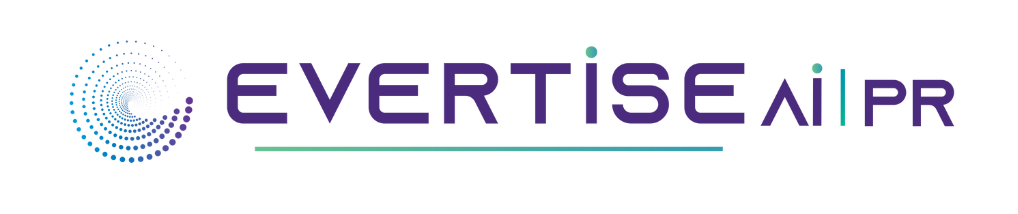Introduction
Wondershare UniConverter 14 is the most popular free video converter and audio editor. It can be used to edit, record, and transfer video files. It is also an excellent audio editor and supports all audio formats. Even Wondershare UniConverter 14 can remove vocals in a very flexible and user-friendly ways. The music sector is one of the popular platforms famous for its abilities, pleasure, and entertainment. Imagine you wish to use social media to listen to your favorite solo song or Karaoke music without vocals. In that case, you must take the piece’s vocal out. Though vocal isolation may appear simple on television, it takes time, and the results are frequently unpredictable. In that scenario, vocal removers remove the song’s lead and backup vocals. This article describes the most reliable remove vocals audacity tools and how to use them efficiently.
What is Wondershare UniConverter?
Wondershare UniConverter is a popular AI-powered video converter for Mac and Windows uses that was formerly known as Wondershare Video Converter Ultimate. It can convert any video to other formats quickly, and you can download numerous videos at once. Unit converter programs provide quick conversion times and night output quality for various video and audio formats. In addition, you can modify your videos by using the built-in editor in UniConverter. It gives many advantages with advanced program features such as Los subtitles, less conversion, quick processing, and high-quality output. Besides these, you may remove ex extraneous material, crop the video frame, and apply watermarks or subtitles by using editing films in batch mode. Wondershare UniConverter offers tools like a background remover, advanced video editing with clipping and cropping choices, and an AI-powered vocal remover to remove vocals from songs. Wondershare UniConverter provides extra capabilities and can handle various video and audio tasks without sacrificing quality 30 times quicker than its rivals.
How to Remove Vocal with WondershareUniConverter 14?
Wondershare UniConverter 14 is an effective and practical tool for Windows and macOS, enabling users to remove vocals quickly. Its Artificial intelligence skills can remove voices from movies and audio recordings. Pulling songs from the audio when you use Wondershare UniConverter 14 is relatively easy. Here, describe step to steps tutorial.
Step 1: Run UniConverter Tool
Firstly, you need to install Wondershare UniConverter to remove vocals from a song. After installation, run it and select tools from the left rail’s bottom menu. Then, it would help if you chose Vocal Remover to start using this feature. Drop your file or the Add Files button to add a file from your local files.

Step 2: Remove the vocals using UniConverter
After adding the files, it loaded to remove vocals from the instrumentals.

Wondershare UniConverter Vocal Remover will automatically analyze the media file quickly.

Step 3: Download your vocals and Export.
Finally, you can preview the Vocal track after selecting a destination in the File Location section. Now, for saving, press “Export” at the end.

Other new features in UniConverter 14
Wondershare UniConverter 14 not only facilitates removing vocals from songs but can also help you with several other operations. It provides various utilities. From its many features here, I mentioned some of the valuable qualities of UniConverter that can come in handy for you.
- Convert Videos
With video conversion utility Wondershare UniConverter helps you to convert videos with just a few clicks. Its huge functions and video converter supports over 1000 video or audio formats. Here includes videos shot in 4K, 8K, and HDR. Unit converter 14 update offers up to 50% faster conversion speeds than previous activities. With this version, you can get support for GPU acceleration. Besides this, the Wondershare video converter offers a few advantages over other video converters. It may convert multiple media files at once and convert videos based on the device, which can be pretty helpful.
- Compress Videos
When you deal with lots of audio/ video file, there face situations where you may want to compress an audio or video file. You may send it via email, share it on social media, or store it on a device with limited storage. Here also have the best solution because Wondershare UniConverter includes a video compressor that helps you to do this comfortably. It provides access to compressing videos and gives you options for compression quality and file size. You may choose based on your requirements to get desired compressed file.
- Play Videos
Wondershare UniConverter not only assists you in manipulating audio and video files on your computer but also allows you to play videos or audio. Unit converter built-in video player supports up to 8K videos in over 1000 formats. Besides these opportunities, the player lets you switch subtitles or change audio tracks as per your requirements. With Wondershare UniConverter, you can play videos at different speeds and take screenshots to capture excellent moments in a clip. Using these tools will enable you to play videos instantly without any hassle.
Conclusions
Wondershare UniConverter 14 is very popular for its some advantageous features, including easy use, quick and accurate results, for being a fast and stable software that handles many types of video tasks like creation, editing, compression, and conversion equally well. It is a third-party converter that is worth a look. Most importantly, its layout simplicity is lovely because it makes processing files simple. Its file management mechanism is fantastic, and its tremendous capacity for conversions in a single batch is rapid and straightforward. The current digital workflow work well. It takes a leap forward into audio, allowing users to use UniConverter as a vocal remover app. Also, its video functions are excellent, and people love d it and use it in their workflows. For better understanding and experience, click here to try Wondershare UniConverter 14 and experience the difference for yourself.