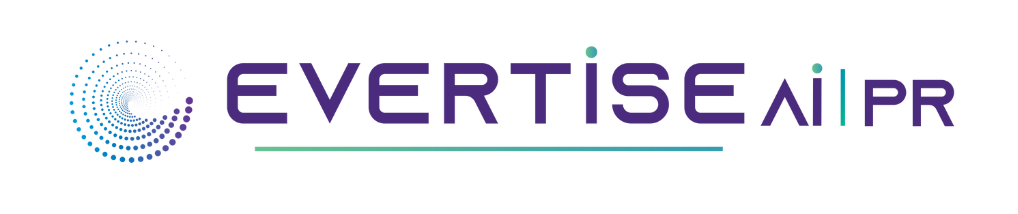YouTube creators may interact with their audience in real time with the Youtube Live streaming feature. Up to 500 hours of video are uploaded to YouTube every minute, making it the second most popular search engine.
Whether it is a school function, a workplace meeting, or a conference, YouTube live streaming has made the lives of millions of people easier, especially during this pandemic.
Live streaming has become a very popular way to establish a niche or market for yourself in recent years, whether you’re a brand or a content creator.
What Is YouTube Live?
To know how to enable live streaming on YouTube, it is important to know what YT Live is. Creators may easily connect with their audience in real-time using YouTube Live. YouTube includes features that make it easy to manage live streams and engage with viewers in real-time, making it ideal for broadcasting events, holding classes, or holding workshops. YouTube now supports live broadcasting from webcams, mobile devices, and encoders.
What are the benefits of YT Live?
The effectiveness of a live stream depends on a number of factors, including planning and content, but most crucially, the interaction with viewers during and after the live. Nonetheless, the benefits of the streaming include:
- To answer questions directly. This is one of the important benefits, as you can connect with your audience on a personal level rather than responding to emails.
- It works well for promoting fresh content. On your channel, you can even host a YouTube premiere. You can plan your live stream in advance to pique viewers’ interest.
Criteria to enable live streaming on YouTube
Here’s what you need to know before we get into how to stream on Youtube.
To use the YouTube mobile app for live streaming:
- You must have a minimum of 50 subscribers and at least 1,000 subscribers.
- The YouTubers’ channel should be verified, and there should be no live streaming restrictions on the channel in the previous 90 days.
- Additionally, it might take up to 24 hours to be activated if it’s a YouTuber’s first time going live.
How To Go Live On YouTube? (Mobile)
Live streaming on YouTube from a mobile device is straightforward and easy to use. The camera and sound quality are vastly superior to what we had a few years ago due to technological advancements.
YouTube live streaming is advantageous because it is free and can be uploaded to a YouTube account. It also saves you time because you won’t need to edit or otherwise modify the video after uploading it to the channel.
Follow these easy and simple steps to live stream on YouTube from your mobile device.
- Open YT App
- Click the camera icon in the upper-right corner and select ‘go live’’
- Title your live stream video
- Add a thumbnail description, then either upload or select a thumbnail image.
- You can enable age restrictions, disable live chat, promotion disclosures, and monetization from the additional settings page.
- You are currently live-streaming on your mobile device.
That is how to stream on YouTube on your smartphone.
However, if you wish to join the YouTube Live bandwagon without having 1,000 subscribers, you can do so by enlisting the aid of an external YouTube promotion service.
YouTubers could also utilize the ManyCam App, which can be accessed directly from a mobile device and does not require a minimum number of subscribers.
Here’s how to stream on YouTube using your phone, step by step:
- Download the app from the Google Play store or App store.
- Connect Manycam to your YouTube channel by signing into your YouTube account.
- Start broadcasting by clicking the live streaming option.
How To Go Live On YouTube through built-in or external webcam
Web browsers now support live streaming to YouTube with the help of either built-in or external USB cameras. If all you want to do is have a live conversation with your audience and share your thoughts, a webcam might be enough.
You can also do live streaming through your browser using a high-end camera like a digital camcorder or DSLR. In order to import the video signal into your computer, you will need a USB capture card. If you connect the camera to YouTube in this way, it will be automatically detected as a webcam.
Once your camera is ready, follow these steps to live stream on YouTube using your web browser:
- Go to the “Create a video or post” option in the top-right corner of the screen after signing into your YouTube account.
- “Go Live.”
- Give your browser and YouTube access to your camera and microphone if necessary for live streaming.
- Make sure the navigation bar at the top of the Live Control Room is set to “Webcam.”
- Pick a time and date for the live stream, and give it a title.
- From the “more options” menu, choose “enable age restrictions,” “disable live chat,” and “monetization.” (for YPP members only)
- For your thumbnail, select or upload a photo.
- All done! You are live-streaming on YouTube using your webcam.
Live streaming is available via encoder streaming in addition to mobile and webcam.
Encoder streaming:
It is yet another free software that enables YouTubers to stream video and audio.
Steps to use an encoder streaming for a live YouTube stream on a PC:
- Download Encoding Software and choose your preferred streaming application.
- Select “Go Live”’
- Go to the top navigation bar of YouTube, click “create a video or post,” and then select “Stream.”
- Give your live stream a title, choose a date and time that works best for you, upload a suitable thumbnail, and choose or upload a picture for your video.
- Simply click “Create Stream.”’
- From the pop-up window, copy the “Stream name/key.” (Don’t divulge this group of characters.) Look for this information in the bottom-left corner of the Live Control Room if the window does not appear or if it was unintentionally closed.
- Copy the “stream name” and paste it into a new tab for your preferred streaming service.’
- Click the stream button when you’re ready.
Conclusion
That’s it from us! We have covered 4 different ways on how to live stream on YouTube. You can choose as per your preference. The best things to record right away on your phone since doing so is more practical. If you’re having trouble getting more views on your video, one solution is to buy YouTube likes. It will lead to more exposure and growth with 100% real engagement.
YouTube makes it simple and worthwhile for content creators to go live on the platform, helping them build their audience and their reputation. Following these steps to live stream will give you a head start on creating YouTube live content.