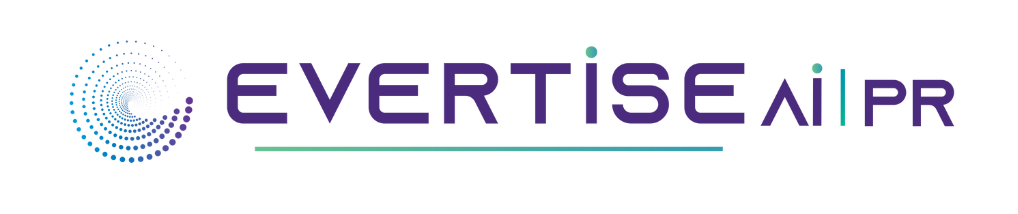The use of subtitles has developed into a fantastic tool for helping viewers better understand the video’s content. Some viewers find it rather difficult to watch videos with a foreign accent or language because the speaker may talk too quickly or in a tongue that is utterly foreign to them. A subtitle should be used in this situation since it enables viewers to read the given content in the video even when the speaker can be heard or understood. In fact, the right placement of subtitles can make a video clip meaningful without audio as well.
A decent subtitle extractor is going to be a crucial requirement when you need subtitles. Software programs known as subtitle extractors are made for the specific purpose of producing subtitles from video clips.
Some users may desire to add subtitles to their video clips by extracting them from MP4 files. They can avoid manually taping subtitles by doing this. But in order to complete this task, a helpful tool is needed.
This article will discuss the most reliable subtitle extractors available for Mac, Windows, and even online processing, as well as give you instructions on how to utilize them as well. Utilize the techniques listed below to successfully remove the MP4’s subtitles.
Introduction Wondershare UniConverter
Wondershare UniConverter provides its users with a variety of powerful features that enables them to process audio and video files in their desired manner. The rich toolbox of the program can help you edit, convert, compress, burn, download, and more. In addition to several other features, Wondershare is also capable of generating subtitles from videos automatically. Let’s learn more about how it works.

How to Extract Subtitle From Videos With UniConverter
Your videos can be made more approachable, engage viewers better, and inspire them to take action if you choose to add subtitles to them. UniConverter is an Auto-subtitle-generator that makes it simple to quickly add subtitles to your video files. UniConverter can create subtitles for your video in more than 100 languages automatically. There is also the option available to generate an SRT file of your own that has extensive fonts for subtitles.
Step 1: Convert any file with subtitles
This free video converter allows the processing a variety of formats of videos. You do not need to stress about the compromised quality as you choose to import content to the program and process it for conversion.
Step 2: Auto-generate subtitles
With the auto subtitle generator, you can simply add subtitles to your imported video. With subtitles, viewers can watch videos available in any language.
Step 3: Personalize your subtitle
The wonderful Subtitle Editor also allows users to personalize the subtitles they are adding to their video clips. Whether you wish to simply change the font of the subtitle or their size, color, transparency, and position, everything is possible with Wondershare UniConverter.

How to Extract Subtitle From Videos With Media.io
Adding subtitles to your video content is instant and effortless with the aid of Media.io. Video-to-text conversion, subtitle addition, and audio-to-text conversion are all capabilities of this free video converter. This rich program supports a variety of formats that you might wish to work with including VOB, MOV, FLV, MP4, and WebM.
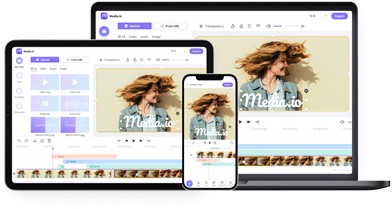
Step 1: Load a Video/Audio File
Start by launching the online subtitle generator, then load your file from the source of your choice. You can import it from either your local storage or a web page.
Step 2: Add Subtitles to the Video Automatically
Visit the auto-subtitle and the auto-generated subtitles will be added to the video automatically. Alternatively, click the AI icon that appears just above the video preview window. Choose a target language before loading an audio file.

Step 3: Edit the auto-subtitles and download the video
The subtitles will be detected and synchronized with the video by Media.io automatically. Once the subtitle tracks have been inserted, edit the text as necessary and customize the different elements of the subtitles like font, color, size, transparency, and more. When ready, select a targeted aspect ratio and press “Export.”
The subtitles’ timing may also be adjusted so they completely complement the soundtrack. It is now possible to add subtitles to several videos without even spending a single penny as you use Media.io’s free-to-use service. So Media.io is a great choice if you’re searching for a simple method to put subtitles to your clips.
Verdict
Nowadays, viewers only prefer to watch videos that are professional to view and listen to. One of the best ways to make your videos look more professional is by adding subtitles to them.
With subtitles, it is much easier to reach a wider audience and enhance the presentation and aesthetic appeal of your videos. However, it is not a matter of fear if you cannot figure out how to instantly add subtitles to your videos.
Using the free web application Media.io is the best alternative to quickly and simply add extracted subtitles to your video files online. Extract subtitles and upload them to the application with the target videos, and Media.io will handle the rest for you.
This approach is simple and quick, making it ideal for people who wish to complete the task quickly.
A variety of functions for video processing and converting are available with the help of the free (or temporarily free) software UniConverter. Users can use this program to modify the videos’ audio and visual components, add or delete intro and outro sections, eliminate vocals from audio tracks, and add or extract subtitles from videos as well.