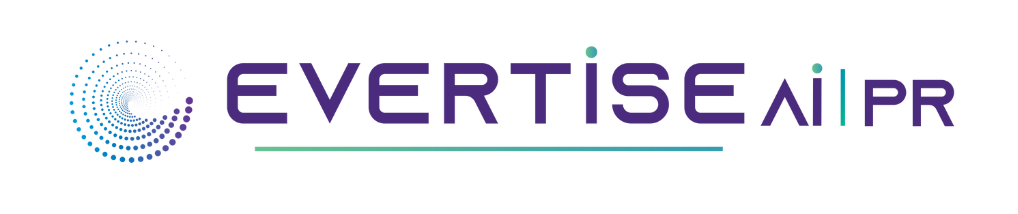Bright and high-quality food images are used to draw attention to restaurant menus, restaurant promotional posters, and online food photographs on delivery platforms. Good food images can convince viewers that the food is appetizing and healthful.
Today we’ll cover how to quickly edit your food photos to make them appear attractive, mouthwatering, and hunger-inducing using a practical photo editor.
Step1: Crop photo
Making a crop is the first step in any photo editing process. To make your photo look more professional, crop it into a more cozy composition.
Therefore, we may enable the cropping feature in any editor, like Fotor, and then choose at random a photo size appropriate for social media accounts in the editor, such as 3:2, 4:3, or 16:9. The food can be positioned either in the center of the frame or off the center, such as with the third line passing through the center of the bowl.
Step2: Edit background
A white or solid-colored background makes food look cleaner. The Fotor background remover can be used to create a white backdrop for your food photographs.
Firstly, go to the Fotor background remover page, click “Upload Shot,” and then wait for the AI software to remove the background from your picture automatically. Click “Change Background” in the top right corner of the ground screen to replace your photo with a white or other light backgrounds.
You can choose from a variety of solid-colored backdrops with texture in addition to a white background to add texture to the image.
Step 3: Remove blemishes
Sometimes after you’ve shot the picture, unattractive food waste like breadcrumbs or melted sauce can appear on the dish. These obstructive elements might detract from the image’s aesthetic quality and overall presentation. You can get rid of them by using Fotor’s eliminate undesirable items option. Use this brush as an eraser to paint over and get rid of undesired objects.
Step 4: Edit color
Generally speaking, after shooting, the image could be too yellow or not white enough. You must change “white balance,” “exposure,” and “luminance, color temperature” in order to brighten and whiten dark pictures.
You can make modest adjustments to these variables to get a color balancing point that you find visually pleasing. Although there isn’t a predetermined method for changing these settings, you can drag the brush a little each time and experiment with them a few times until the image appears bright and comfortable to the eye.
If you don’t know how to change them, use Fotor’s photo enhancements. When a shot is overly sharp or lacks color, this tool detects the information and makes the necessary adjustments. It modifies settings like luminance, shadows, sharpening, highlights, and saturation to improve the image’s brightness and vividness.
Step 5: Modify the focus
The side of the dish that is furthest from the camera may benefit from a small blur. Sharpness contrasts with blur to make the image appear more lifelike. This technique is also referred to as emphasizing the depth of field. To create this look, paint food farther out from the lens using the blur brush. It pairs well with textured foods like pasta.
Step 6: Add decorations
Your images can be embellished to make them appear as though they were taken for a magazine by using vibrant frames, fonts that resemble posters, or adorable stickers. To give some of the poster design templates a professional appearance, you can also upload photos to food preset templates. Like you can apply one of the tens of thousands of food poster templates on Fotor to your food picture.