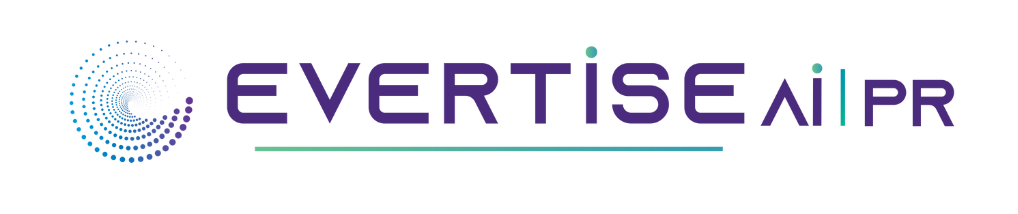The proper addition of subtitles can make any content accessible to a wider range of audience. According to statistics, around 85% of all videos on Facebook are watched on mute, while on Snapchat, around 1 out of 3 videos are watched without sound.
By adding the proper video subtitles, you can ensure those who are hard of hearing or deaf can enjoy watching them. You can manually add captions to video or change the type of audio or video clips you want to play with your YouTube videos in different ways.
Software Tools to Easily Add Subtitles to Your Videos
Isn’t it frustrating to use complicated programs to add subtitles to your videos? Using the best tools, you can simply click a button, and it will automatically add them to your footage.
Also, it can be easier to make random changes by entering the text and seeing them happen in real time as they show.
Movavi Video Editor
Movavi is a media player that you can use to add various video features, such as transitions, subtitles, and captions. Also, it offers various editing tools to make your videos sound and look better.
The Movavi desktop video editor enables you to make polished videos that are both entertaining and inclusive. It comes with a variety of tools that can help you take your videos to the next level, such as stabilization, transitions, and filters.
Here’s how you can use it:
- Install and open the Movavi Video Editor software.
- Access the “Embedder” and tap on the “Add Files” button.
- Drag your selected videos to your “Timeline.” You can pick an animated or basic title style by going to the “Titles” tab and selecting your preferred option.
- Double-click the title to add the text
To adjust the speed and duration of your subtitles or the font style you prefer, consider the following:
- Go to the “Properties” tab and click the “Change Preferences” button.
- You can modify the text color in captions or subtitles by clicking the “Color Properties” button.
Adobe Spark
The ability to add and manage video and audio subtitles, as well as the formatting of social channels, is a feature of Adobe Spark.
Although it can add captions and subtitles for free, other features are unavailable without a paid subscription. You’ll need to be online to use these features.
- You can add text to a slide using the “+” button in the first frame of your video to be included in the editing timeline of Adobe Spark.
- You can also use the “Layout” tab to place the text in your desired location.
Video Studio
The main features of Corel’s VideoStudio are its ability to add subtitles, filters, and animations to videos, though it’s not the best option for free users. You may find this program comparable if you’re looking for a more robust alternative to paid programs.
After you have installed and saved VideoStudio, proceed to the following steps:
- Access your timeline and choose the clip you want to play.
- Click on the “Sine Editor” button to review the automatically generated subtitle text.
There are many yet easiest ways to add subtitles to your videos, and there is plenty of low-cost and free software, regardless of your OS, that you can download. Also, you can use your phone to take advantage of these services.
Bonus Tips When Adding Subtitles
- You can use speech-recognition software.
- You download a file you would like to add to the video, and it will generate and update your customized subtitles automatically.
- Additionally, you can change the font, timing, and size of your text within the file.
Final Thoughts
If you’re looking for an easy way to add captions or subtitles to your videos, download or use a reliable video editor.
These programs have robust features allowing you to enter subs in any section of the video to make them stand out. Besides, you can expect various other features to help you make your videos look great.
These programs are great solutions for all your video editing needs, with a wide variety of features and a user-friendly interface. Download it today to see if it’s the best option for your video content.