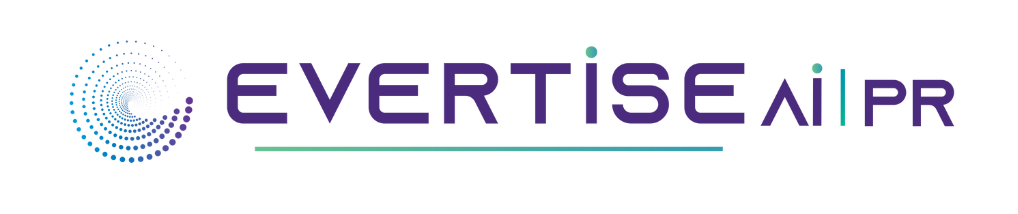Let’s start by addressing the first three fundamental inquiries about FTP: “What does it mean?” and “How is it used?” Not to mention, “Can I Use FTP on a Mac?” FTP, which stands for File Transfer Protocol and is often used for hosting and delivering data between computers, is a great substitute for storage media.
FTP is quicker than alternatives like HTTP, which is similarly built into and easily accessible on Mac computers but primarily designed for transmitting and receiving text and graphics rather than data files.
What functions does an FTP server have?
Any Windows, Linux, or Mac FTP server’s primary function is to transfer and receive files. However, in addition to that, the user can also control directories and files by using a variety of commands. The FTP server also differs technically in the following ways:
- It would help to authorize authentication before connecting your Mac to an FTP server.
- For each connection to the server, a single data transmission channel is allotted.
You may use two information-sending methods: text and binary (binary system). You may avoid traffic and increase your speed by using the second mode.
There might be several connections to the FTP server (not less than two-channel). While the other channels let you transmit and receive files, only one channel is utilized simultaneously for sending instructions and receiving answers.
An FTP server is technically a computer to which external users connect. Users must use a specific FTP client on their Mac computers to connect to an FTP server and attempt a connection. You may upload files to the server and download them using the client. Commander one provides a solution for connecting FTP client on mac. FTP client programmers may be standalone applications like Commander One or integrated into the operating system, web browser, HTML editor, and file managers. The user’s Macintosh and the FTP server communicate as follows:
- Port 21 is often used for communication and is open on the server machine by default. After connecting, the client accesses the control channel.
- The FTP client sends the interpreter several directives after joining.
It is required to wait until the channel number is obtained after agreeing on the data transfer orders before the files may be downloaded or uploaded to the server. Port 21 is not used for this procedure.
The channel is closed after transmitting or receiving files, leaving port 21 available to handle incoming orders.
FTP security
IT workers must make sure their firms are following security best practices in a time when security dangers are everywhere.
FTP may provide a variety of risks when utilized independently and without the assistance of third-party software. Several FTP servers offer the ability to view and transmit files without using a login and password. Only use anonymous FTP when the intended audience for the files is the general public since it is not secure.
However, even FTP connections that need a password and ID are vulnerable. Without encryption, FTP passwords and IDs are sent over the internet, possibly leaving them vulnerable to password sniffing attempts by fraudsters. Man-in-the-middle attacks, which change communications and documents exchanged between two computers and often injected them with malware that the receiver inadvertently downloads, are also possible with Mac FTP applications.
Data that “strays” to a distant computer instead of the destination instead of where it was supposed to go is another less common but still potential FTP security concern. Confidential information would be at risk if this allowed a third party to access or change any transmitted files.
How Does FTP Work on a Mac?
Although using FTP from a Mac is simple, several options exist. Users may easily upload their files to the Mac FTP client and provide others access to certain documents thanks to the built-in FTP server. Follow these steps to do this:
- From the Apple icon, choose “System Preferences.”
- Choose “Sharing”
- Click “Options” after selecting the “File Sharing” checkbox.
- To share files and folders through FTP, click the link.
Using this simple procedure, other computers may share and copy data from your system. To access someone else’s files over an FTP server on a Mac without using additional software, you must:
- Make your way to the “Finder Menu.”
- Choose “Go”
- the “Connect to Server” button
- Enter the server’s name and password to establish a connection.
- MFT-send-file
There are several restrictions associated with this kind of FTP Mac connection. It can only be used to download files. The server will not establish a relationship if the username or password includes the sign “@”. Additionally, it is often not permitted to drag and drop huge files, and security is minimal.