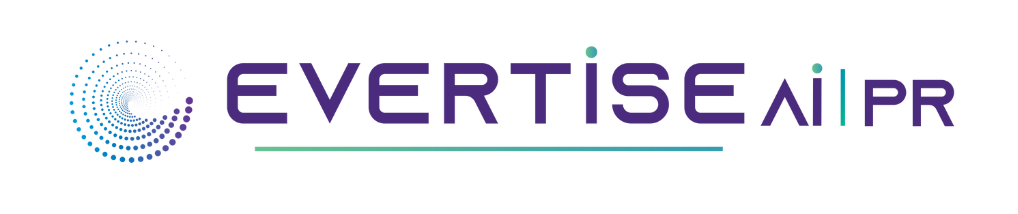Imagine you are working on a visual application, and suddenly the error, “VCRUNTIME140 1.DLL is missing,” appears on the screen. It is hard to get through this type of Windows error, but by taking the proper steps, it can be corrected quickly.
If you’re searching for a quick but effective fix since your Windows 10 or 11 computer is giving you the “ vcruntime140_1 dll not found ” issue. You are where you need to be, so don’t worry; keep reading as this article carries the solution along with the proven fix. It is safe to do the process because each solution has been tried and tested.
Resolution 1: Installing Windows Updates
Updating your windows regularly is essential for correcting DLL errors and resolving many other issues with windows. Updating your windows can resolve most of the problems. The following are the steps for updating your windows:
- Go to your computer’s settings panel and search for ”windows update.”
- The option will appear; click on the same.
- Install all available updates, including the optional once
- After completing the installation, restart your computer. Tip: You can also choose ”update and restart” directly from the given options.
This solution will also resolve your DLL error; if not, you can try other solutions.
Resolution 2: Registration of DLL File
Manually registering the Vcruntime140 1.dll file is an additional method of resolving the “Vcruntime140 1.dll is missing” problem. You may complete it in 3 steps:
- Open the Administrator command prompt.
- To register Vcruntime140 1.dll, enter each of the commands listed below one at a time:
-regsvr32 /u VCRUNTIME140_1.dll
-regsvr32 VCRUNTIME140_1.dll
- Check if the issue is resolved by restarting the system and starting the program once more.
Resolution 3: Downloading DLL File Manually
You can also resolve your “Vcruntime140_1 DLL NOT FOUND” error by downloading the DLL file manually from many online websites that offer easy download and installation options. The following are the steps given for downloading it manually:
- Finding the DLL file- Some DLL files have different variations for multiple operating systems. Locate the Vcruntime140 1.dll file that is best for your platform. Based on your platform, keep in mind you are downloading the appropriate 32-bit or 64-bit file. For proper functioning, previous versions of Windows may be required. You may quickly locate any DLL file by performing only some quick searches on the Internet.
- Extracting and Copying the file- After downloading the file, you must use a zip program like IZArc or WinRAR to extract it. Unzip the file to your computer or a location where you can quickly find it. After being extracted, the Vcruntime140 1.dll file must be copied and placed in the C:/Windows/System32/ directory. Replace the existing file if the machine informs you that it already resides to install the intact file.
- Restarting your system- The final step for ensuring your installation is restarting the system and your program.
This method works in maximum cases and is an ultimate way to resolve the ”DLL file missing” issue on your windows.
To sum it up, the problem of ”Vcruntime140_1 DLL file missing” can be resolved by following the abovementioned resolutions mentioned above and going through the steps.