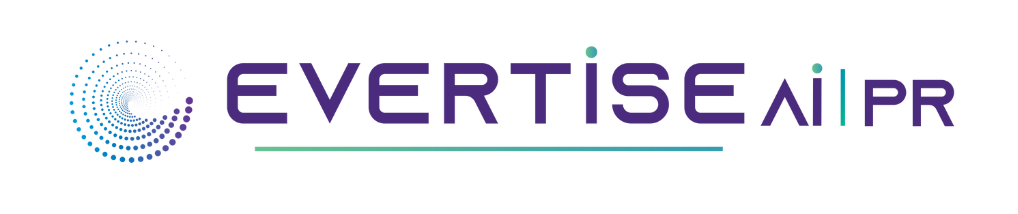Mumbai, Maharashtra, India, November 9, 2023 – In the world of digital documents and images, the ability to remove backgrounds from PDF images is a valuable skill. Whether you’re working with product catalogues, educational materials, or various forms of digital media, the need for clean, isolated images within your PDFs often arises. While removing backgrounds from standard image formats is relatively straightforward, dealing with PDFs can seem more complex. But fear not; we’ve got you covered.
In this guide, we’ll explore the art of background removal from PDF images and show you how to achieve it step by step. No more struggling with intricate software or hours of manual editing. We’ll introduce you to a powerful tool that simplifies the process, making background removal from PDFs a breeze. So, whether you’re a seasoned professional or just someone looking to enhance your PDF documents, this guide is your gateway to unlocking the magic of background removal. Let’s get started and make your PDFs look their best.
Now, let’s dive into the step-by-step process of removing backgrounds from PDF images using a user-friendly tool to make your life easier.
What are Images on PDF?
Images in a PDF (Portable Document Format) are graphic or visual elements that can be embedded or inserted into a PDF document. These images can vary in content, including photographs, illustrations, diagrams, charts, logos, or any visual content that adds to the overall presentation of the document. PDFs are versatile, and they allow for the integration of images to enhance the visual appeal and communicative power of the document. Images in PDFs can serve various purposes, such as:
- Illustrations: Images can be used to explain or support textual content visually. For example, a technical manual might include images to demonstrate how to assemble a product.
- Photographs: PDFs can contain photographs that enrich the document, such as in brochures or catalogues showcasing products or services.
- Charts and Graphs: PDFs used for reports, presentations, or data analysis may include charts, graphs, and data visualisations to illustrate trends and statistics.
- Logos and Branding: Corporate documents often include company logos and branding elements to maintain a consistent visual identity.
- Digital Signatures: Some PDFs may contain scanned signatures or hand-drawn images, which can be essential for contracts and agreements.
- Maps and Diagrams: Maps, flowcharts, architectural plans, and diagrams are frequently incorporated into PDFs for a better understanding of complex information.
Images in PDFs can be in different file formats, including JPEG, PNG, GIF, or even vector formats like SVG. They can be placed on individual pages or spread across multiple pages, depending on the document’s layout and content. These images are an integral part of creating visually appealing, informative, and engaging PDF documents.
Why PDF images should be without Background
PDF images are often preferred to be without backgrounds for several reasons:
- Professional Appearance: Images without backgrounds, often referred to as transparent or background-free images, tend to look more professional and polished. They seamlessly integrate into the content without distracting elements.
- Consistency: In professional or corporate documents, maintaining a consistent look and feel is crucial. Images without backgrounds blend harmoniously with the document’s layout, ensuring visual consistency.
- Enhanced Readability: A background-free image doesn’t obstruct the text or other content in the PDF, which can improve readability. This is especially important in educational materials, reports, and documents where clarity is essential.
- Versatility: Images without backgrounds are versatile and can be placed on various backgrounds without clashing. This flexibility is useful when the same image needs to be used in different documents or on different websites.
- Focus on the Subject: Removing the background allows the viewer to focus on the subject of the image. Whether it’s a product photo or an illustration, a background-free image emphasizes the main content.
- Aesthetics: Many images, like logos, icons, or product photos, are designed with a transparent background to look aesthetically pleasing and to adapt to various visual contexts seamlessly.
- Professional Branding: Companies and organizations often use images without backgrounds to maintain a professional and consistent brand identity across different documents and media.
- Integration with Other Software: Background-free images are also easier to work with in graphic design software, video editing, and other applications. They can be effortlessly integrated into various creative projects.
In summary, removing backgrounds from PDF images is a common practice because it results in a cleaner, more professional, and versatile look that enhances the overall quality of the document and its visual elements. This is especially important in business, design, and educational contexts.
Best Website to Remove Watermarks from PDF
Removing watermarks from PDF documents can be a necessity in various scenarios, from editing or repurposing content to personal use. Watermarks are often added to PDFs to protect intellectual property or maintain document authenticity. However, there may be valid reasons for wanting to remove them. In this guide, we’ll explore the best websites and tools that can help you efficiently and effectively remove watermarks from PDF files.
PDF2Go: PDF2Go is a versatile online platform that offers a range of PDF editing tools. Removing watermarks is one of its features. You can easily upload your PDF, select the watermark area, and remove it in a few simple steps.
Smallpdf: Smallpdf is a popular online PDF tool with a dedicated watermark removal feature. It provides an easy drag-and-drop interface and quickly removes watermarks from your PDF files.
ILovePDF: ILovePDF is another comprehensive online PDF solution. It offers a tool specifically designed for watermark removal, and it can efficiently process multiple files at once.
PDFdu.com: PDFdu is an online platform that specializes in PDF-related tasks. It allows you to upload your PDFs and conveniently remove watermarks with ease.
Sejda PDF Editor: Sejda offers a web-based PDF editor with watermark removal capabilities. It provides a user-friendly interface and the option to process your PDFs for free with some limitations.
Soda PDF Online: Soda PDF’s online tool is designed for removing watermarks from your PDF files. You can upload your documents and follow the simple steps to erase watermarks.
PDF Candy: PDF Candy is a versatile online PDF editor that includes a watermark removal tool. It’s user-friendly and efficient in eliminating watermarks from your documents.
Remove Watermark: Remove Watermark is a dedicated online tool specifically designed for removing watermarks from PDFs. It offers a straightforward process for users looking to get rid of unwanted watermarks quickly.
When using these online tools to remove watermarks from PDF files, be sure to respect copyright and intellectual property rights. Watermarks are often used to protect original content, and it’s essential to adhere to legal and ethical standards while working with PDF documents.
How to Remove Background from Smallpdf
Smallpdf is a popular online platform that provides various PDF editing tools. Still, it doesn’t have a dedicated feature to remove backgrounds from images, as it primarily focuses on PDF-related tasks. If you need to remove a background from an image, you may want to use specialised image editing software or online tools designed for this purpose.
One excellent online tool for background removal is Erase.bg. It is designed to remove backgrounds from images quickly and easily. Here’s how you can use Erase.bg:
Visit Erase.bg: Go to the Erase.bg website in your web browser.
Upload Your Image: Click on the “Upload Image” button to select the image from which you want to remove the background. You can also drag and drop the image onto the upload area.
Wait for Processing: Erase.bg will process the image automatically. In just a few seconds, it will remove the background, leaving you with a transparent background.
Download Your Image: Once the background has been removed, you can download the image with the transparent background.
Remember to respect copyright and intellectual property rights when using images. Ensure that you have the necessary permissions to edit and use images, especially for commercial or public purposes.
Conclusion
In conclusion, when it comes to removing backgrounds from images, Erase.bg stands out as an efficient and user-friendly solution. While Smallpdf excels in handling various PDF-related tasks, it doesn’t offer background removal capabilities. If you need to extract objects from their backgrounds or create transparent backgrounds for your images, Erase.bg is the go-to tool.
The straightforward process of uploading an image and receiving a background-free version within seconds is a game-changer for those looking to enhance their visuals. Whether you’re a graphic designer, a marketer, a photographer, or just someone looking to have fun with your images, Erase.bg simplifies the process.
With its speed, accuracy, and ease of use, Erase.bg has become a reliable choice for individuals and professionals seeking efficient background removal. So, if you’re searching for a solution to remove backgrounds from your images, give Erase.bg a try, and see how it can elevate your visual projects. Your images will thank you for it!
Contact Details:
Name: Sharoz Dawa
Company: Pixelbin
Email: support@pixelbin.io
Website: https://www.erase.bg/
Address: 1st Floor, Wework Vijay Diamond, Opp. SBI Branch, Cross Road B, Ajit Nagar,
Kondivita, Andheri East, Mumbai 400093