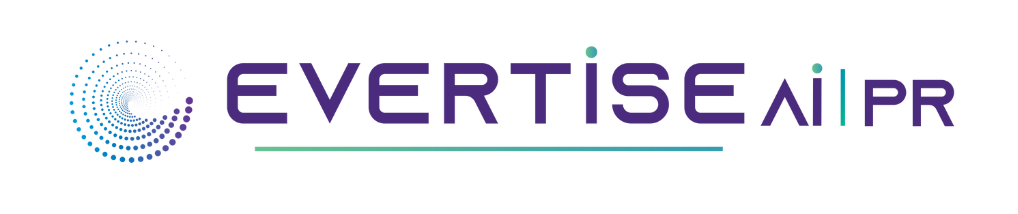Online photo editors are becoming more interesting and practical with the advancement of technology. Today’s article will discuss three interesting and practical editing options of the Fotor online image editor. Familiarizing yourself with these features can give you new inspiration for editing.
1. BackGround removal for image
You can remove backgrounds from images online in Fotor. This feature can quickly and accurately distinguish between the foreground and background of a photo after automatically identifying them. It only takes 5 seconds to use this feature to change the background of a photo or make the background of a photo transparent.
How to use fotor;
Simply click on the Fotor background remover page, then left-click the “upload photo” button and add the image you want to remove the background from to your computer. You will see that the system will automatically clear the background.
Click the “Retain/Erase” button and use the brush to paint the part you wish to keep or erase if you are not satisfied with the background or effect.
If you are satisfied with the removal result, select “Change Background” from the menu in the upper right corner to change the background of the image. Finally, click Download below the image result to save the image as a JPG or PNG format.
2. Profile maker
Also called pfp maker, this profile picture maker feature makes it easy to quickly create profile photos using pre-made profile photo templates. It takes less than three minutes to generate a series of profile pictures without knowledge of editing. With this feature, you can crop your photos into amazing shapes, remove and edit photo backgrounds, and add stickers to your photos in seconds. Of course, you can manually select backgrounds, stickers, photo frames, filters and text to quickly create your own signature avatar.
How to use Fotor for profile making
First, click to go to the Fotor PFP Maker Features page and upload your profile photo. Choose a profile photo template you like from Fotor and click Apply. Then change the look and details of your avatar by adding more backgrounds, text, stickers, photo frames and more. In addition, the built-in portrait retouching tools allow you to quickly enhance your portrait images to make them even better. After creating a suitable avatar profile, click “Download” and save it in high resolution as JPG, PNG or PDF format or share it instantly on social networks.
3. Upgrade to see more features
We all know that color correction is the most basic but most important aspect of photo editing. By adjusting the colors, the images will be more vivid and clear. But it’s likely that we don’t know how to change the photo’s color settings (like white balance, sharpening, etc.).
However, this problem is now solved with this one-click photo enhancement from Fotor. One-click photo enhancement uses artificial intelligence to automatically change the colors of photos after identifying their color characteristics. To make the photo look its best, a whole range of data is changed, including brightness, contrast, exposure, highlight, shadow, saturation, sharpness, curve, etc.
Conclusion
This article introduces three popular and useful Fotor features to help you edit your photos. Fotor actually offers a wide range of interesting or quite useful editing tools, including those for editing portraits, removing watermarks, healing photo damage, adding light and shadow effects, changing focus, and more. I don’t think it’s difficult to edit an interesting picture if you try it with a number of photo editor functions and combine them.