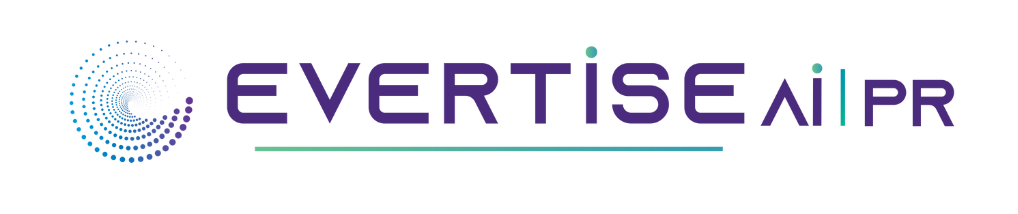Every individual associated with any professional always encounters PDF files. Due to the high flexibility and reliability of the PDF file format, many people prefer using them for professional or academic purposes. However, to manage and edit PDF files efficiently on your MacBook, you must know about the best PDF editors.
By reading this article, you can come to know about the compatible and professional PDF editing tools which you can easily try on your MacBook without any hassle.
1. Wondershare PDFelement for Mac
Wondershare PDFelement is a professional tool that can enhance the quality of your PDF files drastically. Through this best PDF editor, you can create and edit PDF files without annoying ads or any other limitations. You can annotate and apply OCR to your PDF files effectively. You can also add and delete text from your PDF files according to your preference. Thus, it’s a complete PDF editing tool that you should try to tackle multiple PDF files.

Key Features
- The interface of PDFelement is simple and delightful. With new improvements, the interface has also been enhanced to provide maximum ease to the user. You can also activate dark mode on this tool to protect your eyes.
- This tool is a diverse platform, as it supports up to 13 different languages.
- You can execute advanced editing on your PDF files. For instance, you can utilize the features to annotate, convert, and scan your PDF files. Also, you can apply a watermark to your PDF document for more customization.
- This PDF filler has a cloud storage facility through which you can access, open, and share your PDF files with great convenience. Also, you can use the provided cloud storage to save your PDF files which will help you save your device storage.
Pricing Plans
- Quarterly Plan: $29.99
- Yearly Plan: $79.99
- Perpetual Plan: $129.99
Pros
- You can add images and shapes to your PDF files in high quality. Moreover, it does not alter the original quality of your added image.
- Using the Organize feature, you can extract specific PDF pages from your file quickly.
- You can read your PDF files using this tool with an eye protection mode.
Con
- If you are using the free trial of this PDF OCR tool, it will add a watermark to your PDF file.
2. PDF Expert
Do you want a simple yet effective tool to edit your PDF files? PDF Expert can run on your MacBook at a fast-processing speed along with impressive performance. This tool can convert your PDF file to another format without losing the original layout and information. It also allows the user to create PDFs using images, files, or from their clipboard.

Key Features
- This tool offers a wide variety of editing tools. For instance, you can insert customized geometric shapes, stamps, curves, and text using this platform.
- PDF Expert also provides advanced annotating features. Using this tool, you can underline and highlight the specific text on your PDF file. You can also use its Pencil to draw or write on your PDF file.
- You can add legally admissible electronic signatures to your PDF files, invoices, and forms using this tool proficiently.
- Using this tool, you can also rearrange, add, and delete PDF pages to organize your PDF file accordingly.
Pricing Plans
- Yearly: $79.99
- Lifetime: $139.99
Pros
- Using this tool, you can create editable PDF forms flawlessly.
- You can apply PDF OCR to turn your scanned PDF documents into editable and searchable.
- You can merge several PDF files using this tool and create a single document.
Con
- This tool is only available for Mac users.
3. Adobe Acrobat for Mac
Adobe Acrobat is undoubtedly the most trusted PDF editing tool. Many professionals like to use this tool as it can generate high-quality results. Being a professional PDF editing app, you can discover all the distinct features of this tool to edit your PDF files. You can also get the best viewing experience from this platform to read any type of content on your PDF file. Hence, it’s a compatible and advanced PDF editor to manage files on your MacBook.

Key Features
- To fill and edit PDF forms, this PDF filler provides all the necessary options. Through this tool, you can easily fill and sign your PDF forms.
- You can execute lossless conversion of your files like Word, PPT, or Excel to a PDF format with a single tap.
- You can protect your PDF files by setting a password. Also, you can restrict the editing from a particular user through this tool.
- You can also rotate and reorder PDF pages by navigating to its Organize feature.
Pricing Plans
- Monthly: $29.99/Month
- Annual: $239.88/Year
Pros
- This tool offers the facility of cloud sharing so that you can keep your PDF files well-protected.
- You can compare two versions of a particular PDF file to analyze the differences.
- This tool is available on all platforms and online as well.
Con
- The user interface of this tool needs improvements.
4. Skim
Skim is a special PDF tool that you can use on your MacBook without any hassle. It’s a basic yet efficient PDF tool that enables you to edit, create, and adjust PDF files flawlessly. Using this tool, you can open your PDF files instantly and view them with a special reading bar. It has a delightful interface that allows you to navigate to its editing tools easily. Moreover, it also offers a magnification tool to help you in reading your PDF files.

Key Features
- Using this tool, you can instantly export comments and notes with a single click.
- You can take high-quality snapshots of your PDF file using this platform.
- After opening the PDF file, you can read your document in full screen.
- It offers a one-swipe highlight mode through which you can efficiently highlight your essential content in a PDF file.
Pricing Plan
- Free
Pros
- You can alter the default settings of your PDF layout using this tool.
- It’s a lightweight tool that won’t acquire larger space on your MacBook.
- You can adjust the zoom levels on this tool efficiently to enhance your reading experience.
Con
- Through this tool, you cannot merge and split your PDF files.
5. Nitro PDF Pro for Mac
Nitro PDF is an all-rounder tool for Mac users as it comprises tons of unique features. Through this platform, you can add text, images, signatures, and audio to your PDF files. Moreover, you can also add comments, suggestions, and sticky notes to your files efficiently. Using this PDF editor, you can also insert, remove and rearrange PDF pages. Thus, it’s a complete tool that can help you to manage your PDF files professionally.

Key Features
- With the help of editable text blocks, you can correct the text in your PDF file.
- You can redact sensitive information from your PDF using this tool. Also, it can remove the OCR text easily.
- It has an option through which you can search and replace text efficiently.
- You can use this PDF filler to scan your documents flawlessly without any complications.
Pricing Plan
- Nitro PDF Pro Essentials: $129.99
- Nitro PDF Pro: $179.99
Pros
- You can adjust the brightness, saturation, and contrast of the added images in your PDF file.
- You can also save frequently used signatures, stamps, or images on this tool to increase your productivity.
- This tool can instantly print notes or comments with a single click.
Con
- The pricing plans of this tool are expensive compared to other tools.
Conclusion
In this article, we have shed light on some of the best PDF editor apps. These are the most used PDF editors as they provide high-quality results without any restrictions. Moreover, they can efficiently run on your MacBook without affecting the performance of your system. Hence, being a Mac user, you should try these PDF editing tools to create and edit PDF files effectively.